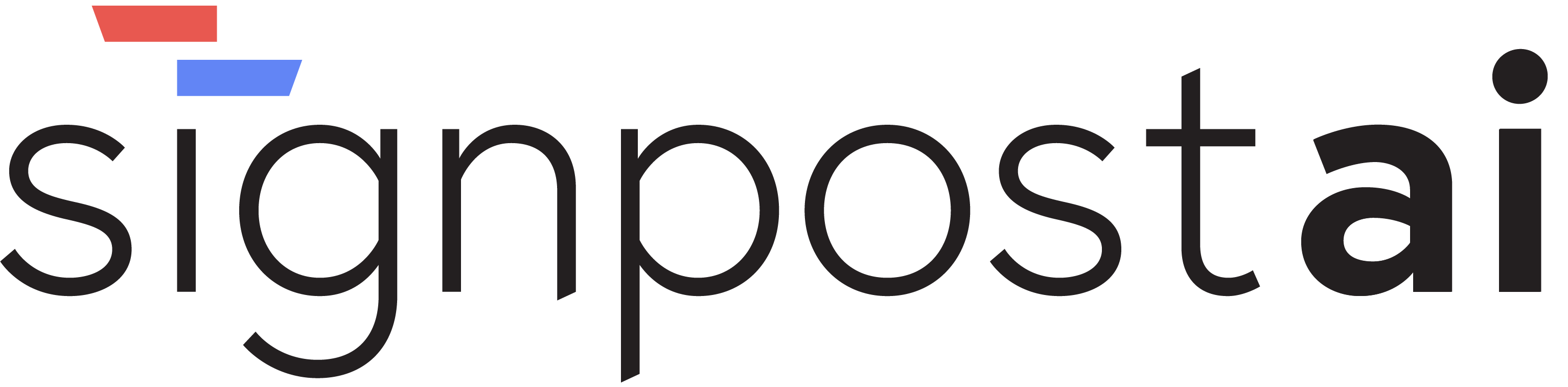Installation Guide
This guide will walk you through installing Signpost AI on your system and setting up your development environment.
Prerequisites
Before installing Signpost AI, make sure you have the following installed:
- Node.js (v18 or higher)
- Yarn (recommended) or npm
- Git (for cloning the repository)
- PostgreSQL (for the database)
Quick Installation
1. Clone the Repository
git clone https://github.com/theirc/signpost-test
cd signpost-test2. Install Dependencies
yarn install3. Environment Setup
Create a .env.local file in the root directory:
cp .env.example .env.localEdit .env.local with your configuration:
# Database
DATABASE_URL="postgresql://username:password@localhost:5432/signpost_ai"
# Authentication
NEXTAUTH_SECRET="your-secret-key"
NEXTAUTH_URL="http://localhost:3000"
# OpenAI
OPENAI_API_KEY="your-openai-api-key"
# Anthropic
ANTHROPIC_API_KEY="your-anthropic-api-key"
# Supabase (if using)
NEXT_PUBLIC_SUPABASE_URL="your-supabase-url"
NEXT_PUBLIC_SUPABASE_ANON_KEY="your-supabase-anon-key"
SUPABASE_SERVICE_ROLE_KEY="your-supabase-service-role-key"4. Database Setup
Option A: Local PostgreSQL
# Create database
createdb signpost_ai
# Run migrations
yarn db:migrateOption B: Supabase (Recommended for production)
- Create a new project at supabase.com
- Get your project URL and API keys
- Update your
.env.localfile - Run migrations:
yarn db:migrate
5. Start Development Server
yarn devYour Signpost AI instance should now be running at http://localhost:3000
Production Deployment
Docker Deployment
# Build the Docker image
docker build -t signpost-ai .
# Run the container
docker run -p 3000:3000 \
-e DATABASE_URL="your-database-url" \
-e NEXTAUTH_SECRET="your-secret" \
signpost-aiVercel Deployment
- Push your code to GitHub
- Connect your repository to Vercel
- Set environment variables in Vercel dashboard
- Deploy!
Railway Deployment
- Connect your GitHub repository to Railway
- Set environment variables
- Deploy automatically on every push
Configuration Options
API Keys
Signpost AI supports multiple AI providers:
- OpenAI: GPT-4, GPT-3.5-turbo
- Anthropic: Claude 3.5 Sonnet, Claude 3 Haiku
- Google: Gemini Pro
- DeepSeek: DeepSeek Coder
- Groq: Fast inference models
Database Configuration
Supported databases:
- PostgreSQL (recommended)
- Supabase (hosted PostgreSQL)
- Neon (serverless PostgreSQL)
Authentication
Built-in authentication options:
- Email/Password
- OAuth providers (Google, GitHub)
- Custom authentication
Troubleshooting
Common Issues
1. Database Connection Errors
# Check if PostgreSQL is running
brew services list | grep postgresql
# Start PostgreSQL if stopped
brew services start postgresql2. Port Already in Use
# Find process using port 3000
lsof -ti:3000
# Kill the process
kill -9 <PID>3. API Key Issues
Make sure your API keys are:
- Correctly formatted
- Have sufficient credits
- Are not expired
Getting Help
If you encounter issues, check these resources:
- Review the documentation sections below
- Check your environment variables and API keys
- Verify database connectivity
Next Steps
Now that you have Signpost AI installed:
- Create your first agent using the visual flow builder
- Explore the playground to test your agents
- Learn about workers to understand the building blocks
- Set up knowledge bases for your data
Need help? Don't hesitate to reach out to our community!