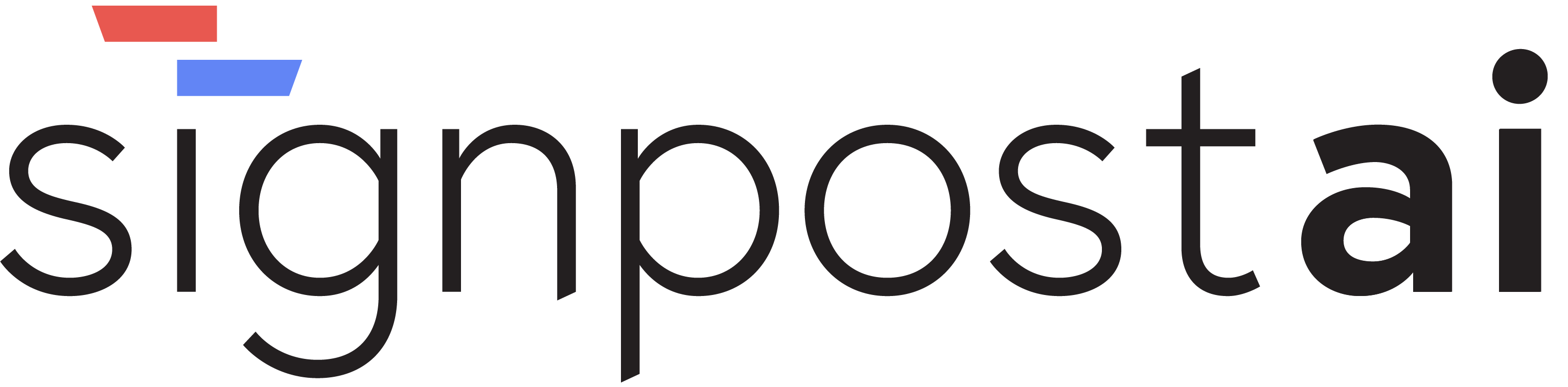WorkersDebug
Display
📸 Screenshots
Here are visual examples of this section:
 Display - Worker Configuration Interface
Display - Worker Configuration Interface
1. Overview and Purpose
The Display Worker is a simple yet powerful debugging tool that allows you to display any input data for testing purposes. It is a part of the Signpost AI Worker framework and is primarily used for debugging and testing. It takes an input and directly outputs it without any modifications.
2. Configuration Parameters
The Display Worker is initialized with the following parameters:
type: The type of worker, which is "display" for the Display Worker.direction: The direction of the data flow, which can be either "input" or "output".title: The title of the data flow, which can be either "Input" or "Output".name: The name of the data flow, which can be either "input" or "output".
3. Input/Output Handles
The Display Worker has two handles:
input: The input handle takes in any data that you want to display.output: The output handle shows the same data that was inputted.
4. Usage Examples with Code
Here is a simple example of how to use the Display Worker:
const worker = agent.initializeWorker(
{ type: "display" },
[
{ type: "unknown", direction: "input", title: "Input", name: "input" },
{ type: "unknown", direction: "output", title: "Output", name: "output" },
],
display
)
worker.fields.input.value = "Hello, World!"
await worker.execute()
console.log(worker.fields.output.value) // "Hello, World!"5. Integration Examples
The Display Worker can be integrated into any part of your data pipeline for debugging purposes. For example, you can use it to check the output of a previous worker:
const previousWorker = ...
previousWorker.fields.output.connect(display.fields.input)
await display.execute()
console.log(display.fields.output.value) // output of previousWorker6. Best Practices
- Use the Display Worker sparingly in production code. It is primarily a debugging tool.
- Always disconnect the Display Worker from the data pipeline when you're done with it to prevent unnecessary data flow.
7. Troubleshooting Tips
- If the Display Worker is not showing any output, make sure that it is properly connected to the data pipeline.
- If the output is not what you expected, check the output of the previous workers in the pipeline.