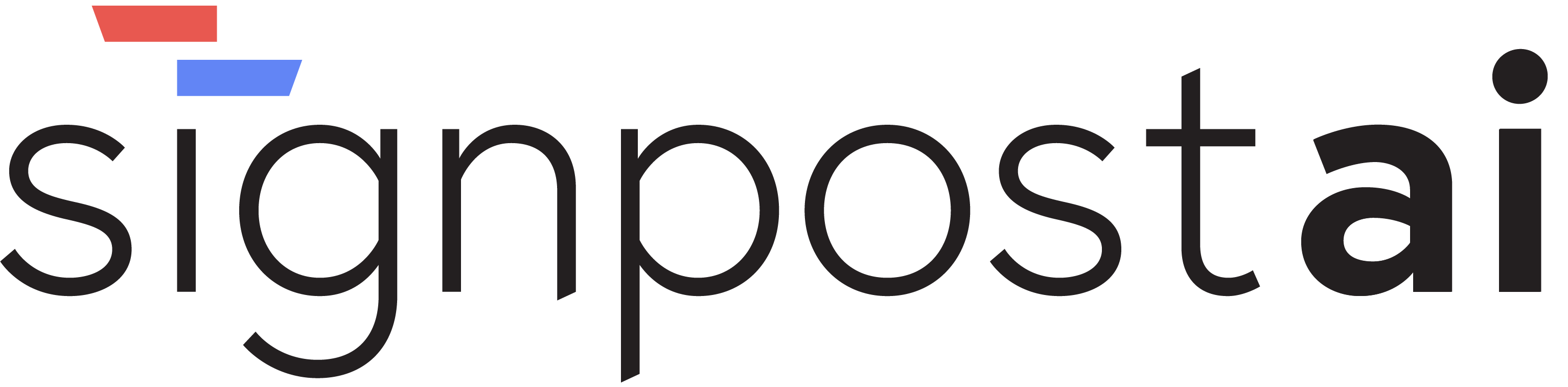Access Control
📸 Screenshots
Here are visual examples of the Settings Access Control section:
 Settings Access Control - Configure role-based permissions
Settings Access Control - Configure role-based permissions
 Add New Access Control - Create new permission rules and roles
Add New Access Control - Create new permission rules and roles
Tip: Use PNG format with 1920x1080 resolution for best results.
Overview
The Access Control sub-section is a critical component of the Settings section in Signpost AI. It allows administrators to manage user roles, assign permissions, set access policies, and define security rules. This feature is essential for maintaining the security and integrity of the system.
Within the larger Settings section, Access Control plays a crucial role in defining who can do what within the system. Administrators would use this feature to ensure that users only have access to the features and data they need, thereby reducing the risk of unauthorized access or accidental data modification.
Key Features
Role Management
This feature allows administrators to create, modify, and delete roles. To access this feature, navigate to 'settings/access-control.tsx' and select 'Roles'. Each role can be customized to include specific permissions.
Permission Assignment
Administrators can assign permissions to roles, determining what actions each role can perform. This feature is accessed through 'settings/roles.tsx'.
Access Policies
These are rules that determine who can access what resources. Administrators can set policies in 'settings/access-control.tsx'.
Security Rules
These rules enhance the system's security by defining conditions that must be met for access to be granted. They can be set in 'settings/access-control.tsx'.
User Interface
The Access Control sub-section has a clean and intuitive layout. Navigation is straightforward, with clear labels for each feature. Interactive elements include dropdown menus for role selection, checkboxes for permission assignment, and text fields for defining access policies and security rules.
How to Use
- Role Management: Navigate to 'settings/access-control.tsx' and select 'Roles'. Click 'Add Role' to create a new role, enter the role name, and click 'Save'. To modify a role, select it from the list, make the necessary changes, and click 'Save'. To delete a role, select it and click 'Delete'.
- Permission Assignment: Navigate to 'settings/roles.tsx', select a role, and check the permissions you want to assign to it. Click 'Save' to apply the changes.
- Access Policies: Go to 'settings/access-control.tsx', click 'Add Policy', enter the policy details, and click 'Save'.
- Security Rules: In 'settings/access-control.tsx', click 'Add Rule', define the rule conditions, and click 'Save'.
Configuration & Settings
Administrators can customize the interface by adding, modifying, or deleting roles, permissions, policies, and rules. Advanced configuration scenarios include setting complex access policies and security rules that involve multiple conditions.
Integration
The Access Control sub-section integrates with all other parts of the system. The roles and permissions defined here determine what features a user can access in other sections. The data flow is bidirectional, with changes in Access Control affecting other sections and vice versa.
Troubleshooting
Common issues include permission errors and access denials. These can usually be resolved by checking the roles, permissions, policies, and rules. Error messages are descriptive and indicate what needs to be fixed. For optimal performance, regularly review and update the access control settings to reflect the current needs of your organization.