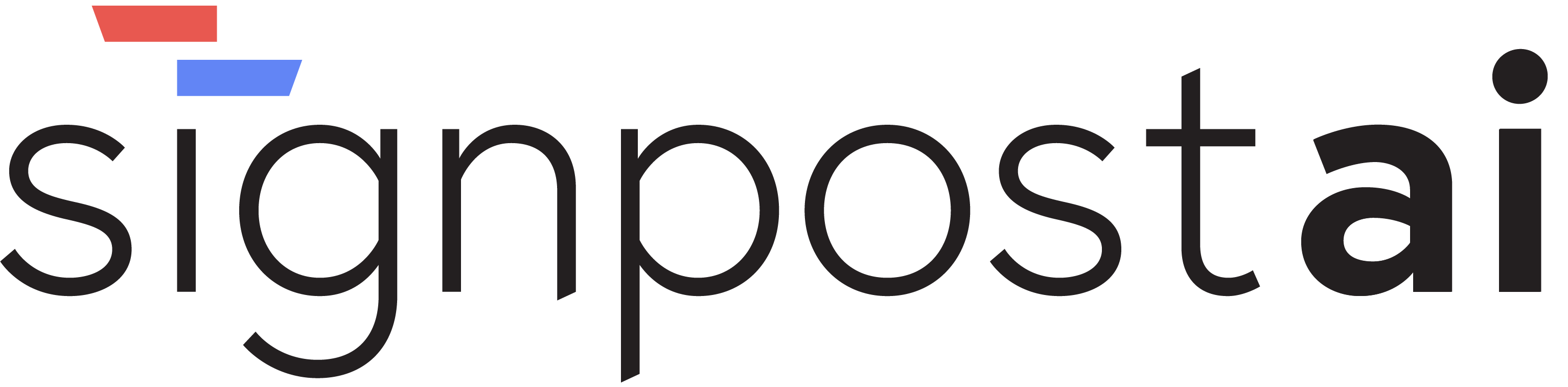User Management
📸 Screenshots
Here are visual examples of the Settings Users section:
 Settings Users - Manage user accounts and access
Settings Users - Manage user accounts and access
 Add New User - Create new user accounts and set permissions
Add New User - Create new user accounts and set permissions
Tip: Use PNG format with 1920x1080 resolution for best results.
Overview
The User Management sub-section is a part of the larger Settings section in Signpost AI. It is designed to manage user accounts and permissions, allowing administrators to create, modify, and delete user accounts, assign roles and permissions, and manage profile settings.
This feature is crucial for organizations that need to control access to various parts of the system. Administrators can use this feature to ensure that only authorized users have access to certain functionalities, thus maintaining the security and integrity of the system.
Key Features
User Creation
Administrators can create new user accounts by providing the necessary details such as username, email, and password. This feature can be accessed by navigating to Settings > User Management > Add User.
Permission Management
This feature allows administrators to assign roles and permissions to users. Administrators can select from predefined roles or create custom roles with specific permissions. This feature can be accessed by navigating to Settings > User Management > Select User > Manage Permissions.
Profile Settings
Users can manage their profile settings such as changing their password, updating their email, and modifying their display name. This feature can be accessed by navigating to Settings > User Management > Select User > Profile Settings.
Account Management
Administrators can deactivate or delete user accounts. This feature can be accessed by navigating to Settings > User Management > Select User > Account Management.
User Interface
The User Management sub-section has a clean and intuitive design. The main page displays a list of all users, with options to add, modify, or delete users. Each user's details can be viewed by clicking on their name, which opens a new page with tabs for managing permissions, profile settings, and account management.
How to Use
Creating a New User
- Navigate to
Settings > User Management > Add User. - Fill in the necessary details and click
Create.
Managing Permissions
- Navigate to
Settings > User Management > Select User > Manage Permissions. - Select the desired roles and permissions and click
Save.
Configuration & Settings
The User Management sub-section allows administrators to customize the interface according to their needs. They can choose which columns to display in the user list, sort users by different criteria, and set the number of users displayed per page.
Integration
The User Management sub-section is integrated with other parts of the system. The roles and permissions assigned to users determine their access to various functionalities across the system.
Troubleshooting
If a user is unable to log in, check if their account is active and if they have the correct permissions. If a user is experiencing performance issues, try reducing the number of users displayed per page. For any other issues, refer to the error message displayed and consult the system's documentation.