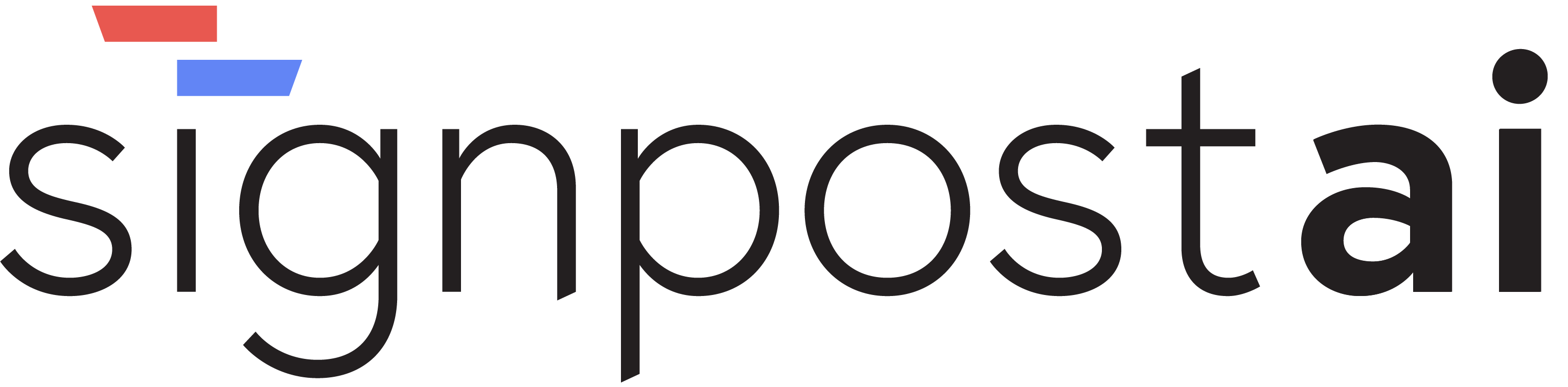App sectionsSettings
Team Management
📸 Screenshots
Here are visual examples of the Team Management section:
 Settings Teams Interface - Manage your team members and roles
Settings Teams Interface - Manage your team members and roles
 Settings Teams Add Members - Invite new team members
Settings Teams Add Members - Invite new team members
 Settings Teams Add New - Create new team configurations
Settings Teams Add New - Create new team configurations
Overview
The Team Management section allows you to manage your team members, configure roles and permissions, and control access to different features within Signpost AI.
Key Features
Member Management
- Add Team Members: Invite new users to your team
- Remove Members: Remove users from your team
- Member Status: View active and pending invitations
- Role Assignment: Assign specific roles to team members
Team Configuration
- Team Settings: Configure team-wide preferences
- Access Policies: Set team access policies
- Integration Settings: Configure team integrations
- Notification Preferences: Set team notification settings
Team Roles
Administrator
- Full access to all features
- Can manage team members and settings
- Can configure billing and usage limits
- Can access all projects and agents
Developer
- Can create and edit agents
- Can access development tools
- Can view usage analytics
- Limited administrative access
Viewer
- Read-only access to agents and projects
- Can view dashboards and reports
- Cannot modify configurations
- Cannot access sensitive settings
Managing Team Members
Adding Members
- Click "Add Member" button
- Enter the user's email address
- Select appropriate role
- Send invitation
- User receives email invitation to join
Modifying Roles
- Locate team member in the list
- Click on their current role
- Select new role from dropdown
- Confirm the change
- User permissions update immediately
Best Practices
- Assign minimum necessary permissions
- Regularly review team member access
- Use role-based access control
- Monitor team activity logs
- Keep team member information updated